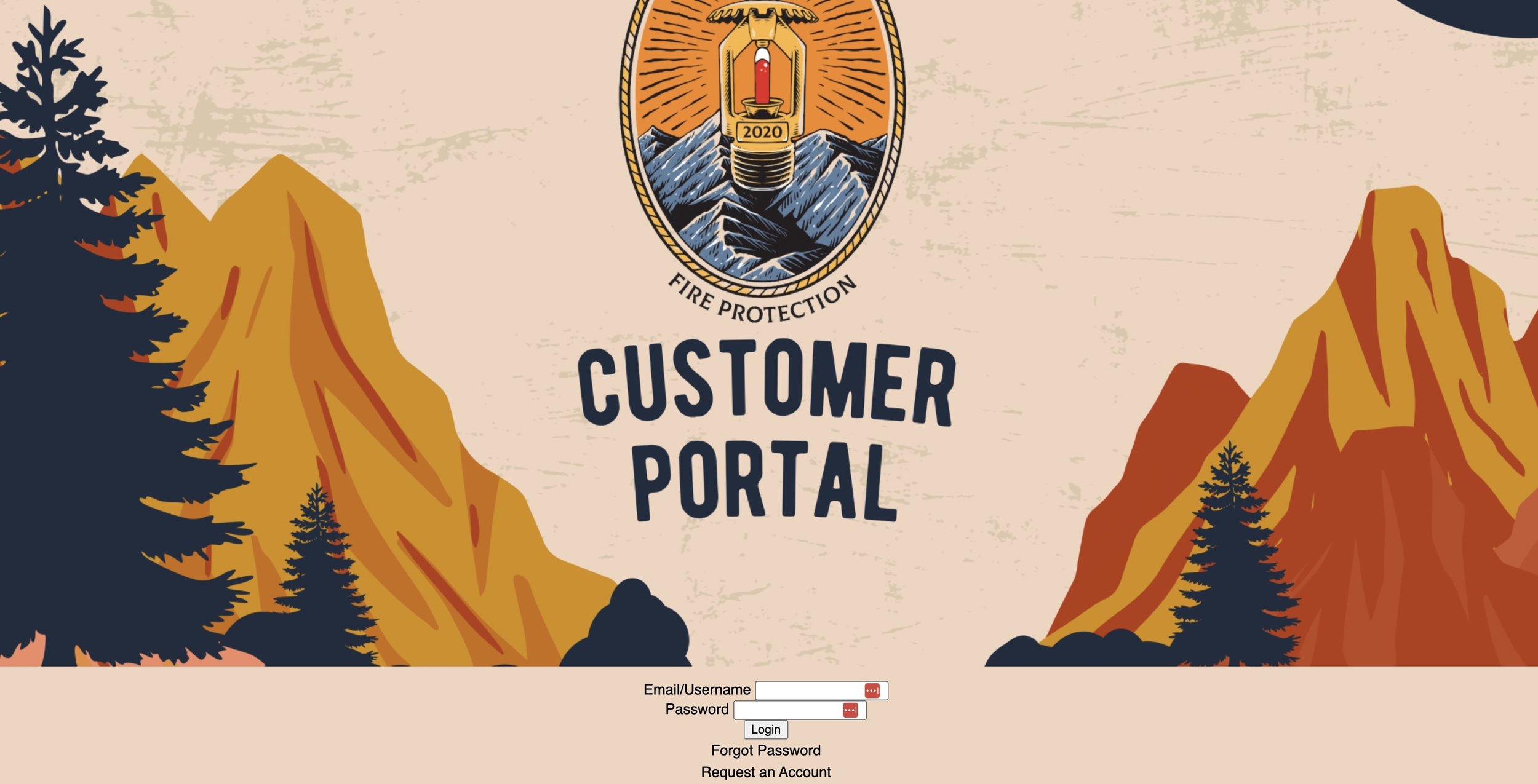Customer Portal - Set Up & FAQ
The Service Portal provides direct access to your service history and upcoming services from Denver Fire Protection's website. Through the Service Portal, you can utilize the following features (based on permissions):
View a list of upcoming appointments, today's appointments, and recently completed jobs (from the past 90 days).
Access the complete job and deficiency history for each location and asset.
See a list of open quotes awaiting approval.
Use a service request form to request service for any asset, location, or deficiency.
Step 1: Requesting Access
The first thing you will want to do is locate the Service Portal login area of the company's website and select "Request an Account." You go to the Service Portal login by clicking here.
Scroll to the bottom and click “Request an Account”.
You will be asked to create a username and password and provide an email address for your new Service Portal account.
Complete all required fields and then click the "Request Access" button.
An email will be sent to the provided email address to verify your access request to the portal.
Upon approval from Denver Fire Protection, you will receive another email confirming that your portal access is now active. You can then proceed to log into your Service Portal account.
○ Important: Ensure that the email address you choose is associated with a Company or Location Contact with Denver Fire Protection. This email address will link your Service Portal account with the relevant information.
Please confirm with an office administrator or your Denver Fire Protection account manager that the email you are using for access is designated as a “Primary Contact” for either a Company or a Location before requesting access.
Step 2: How to Use the Service Portal
After accessing the portal, you'll find three data options available: Assets and Locations, Service Overview, and Deficiencies and Quotes.
Service Overview - a searchable list of Today's Jobs, Upcoming Jobs, and Past Jobs (completed in the last 90 days)
Locations and Assets - a searchable list of Assets and Locations. This includes such assets as: backflows, FACP model and type, Sprinkler System assets like total # of systems, as well as the size, type, and location of fire extinguishers.
Deficiencies and Quotes - a searchable list of Deficiencies and Quotes that are filtered by Location and Service Line
Initiating Service Requests
Depending on configuration, you may encounter a "Request Service" button.
If available, you can use this feature to request service for locations, assets, and deficiencies within your Service Portal. After selecting one of these options, a blue "Request Service" icon will appear. Simply click on it and complete the service request form for your business. This streamlined process ensures a swift and efficient way to notify your service company about your business' service requirements.
Please note this is only for STANDARD service requests. Emergency requests through the portal will not be prioritized. Emergency requests are still only available over the phone by dialing 720-704-8905 extension 1.
Approving Quotes
The Service Portal also gives you the ability to approve or request changes to open Quotes that have been submitted to your business.
FAQs
What is the turnaround for access?
Please allow 1-2 weeks in the first rollout for access.
How can I see the inspection report for [location]?
You can see this by clicking into the past job and clicking “Attachments” and either Paperwork or Documentation Tab. Please note this is only for jobs previously done in the past 90 days.